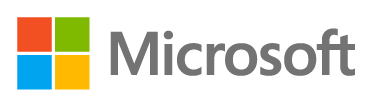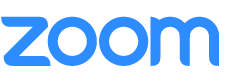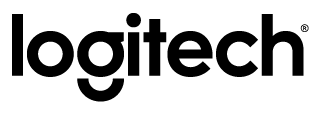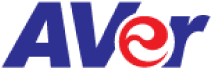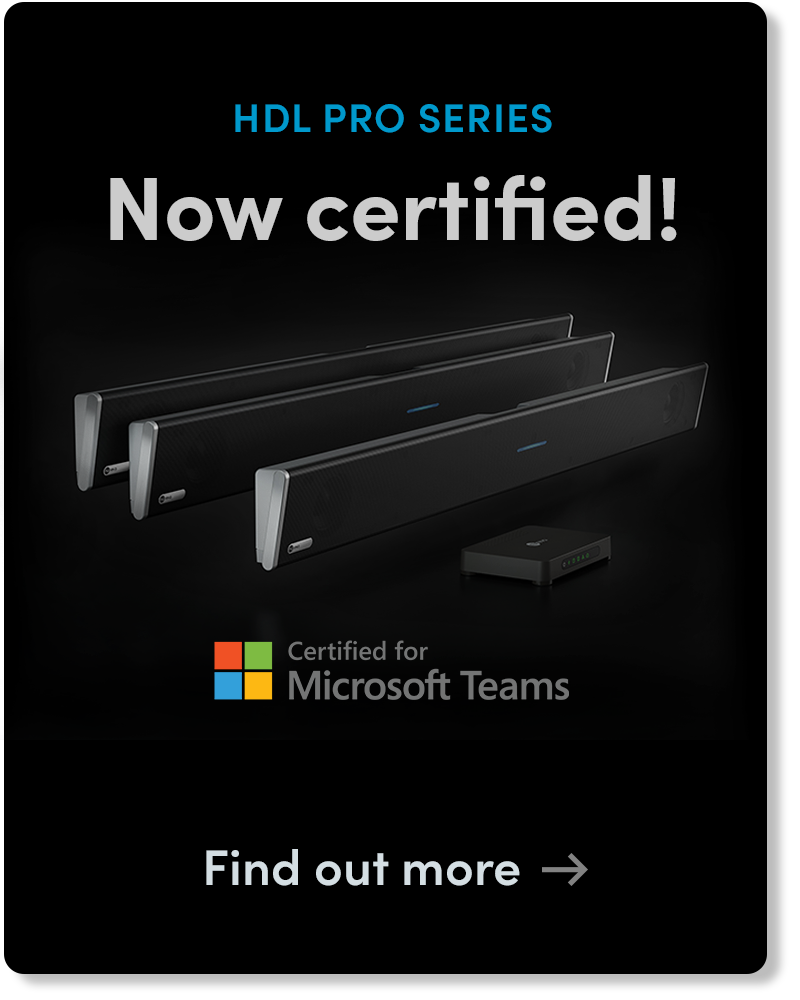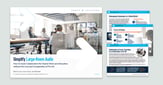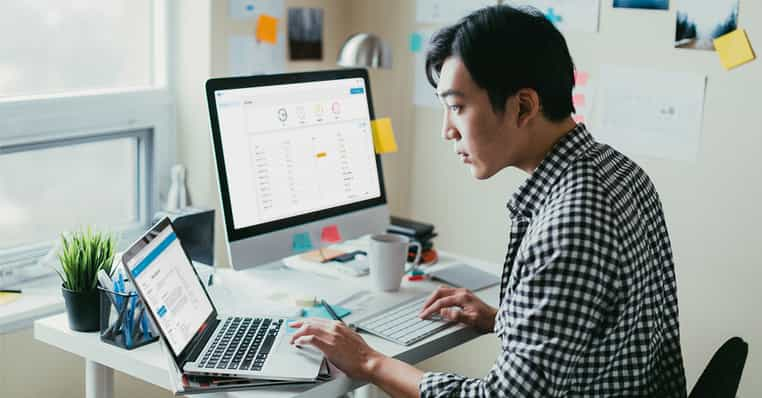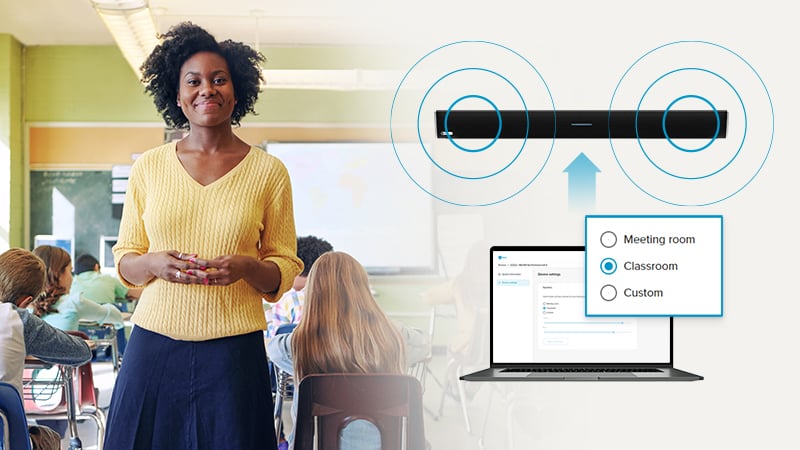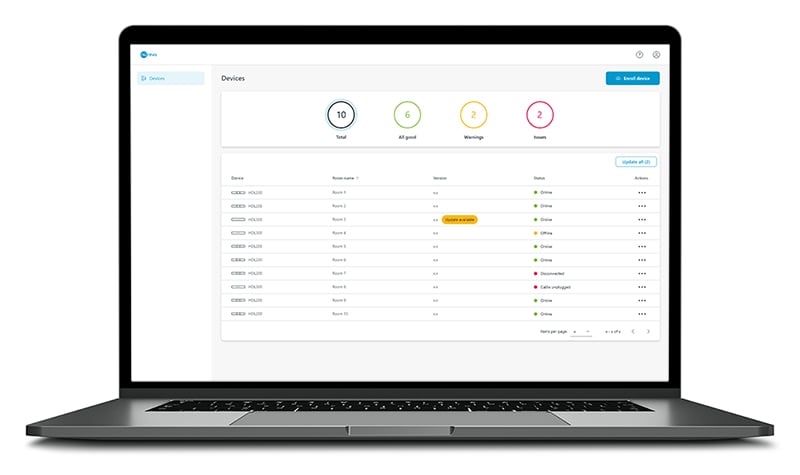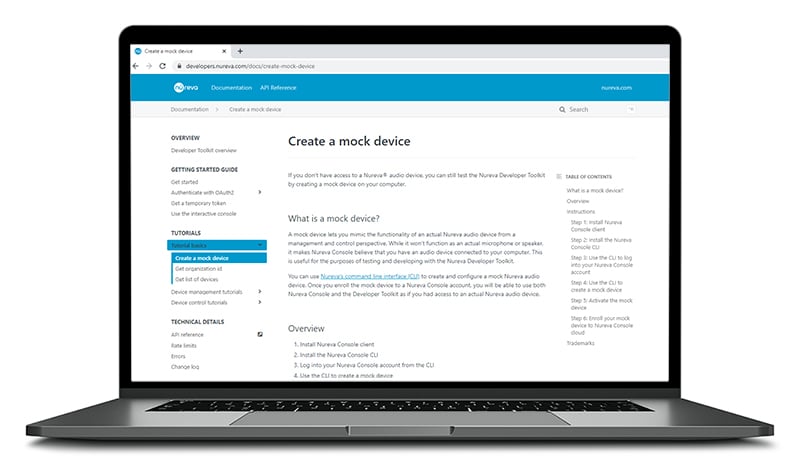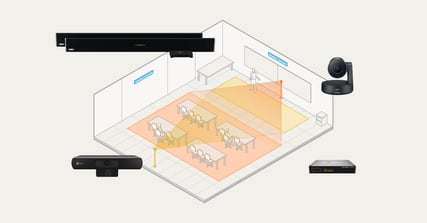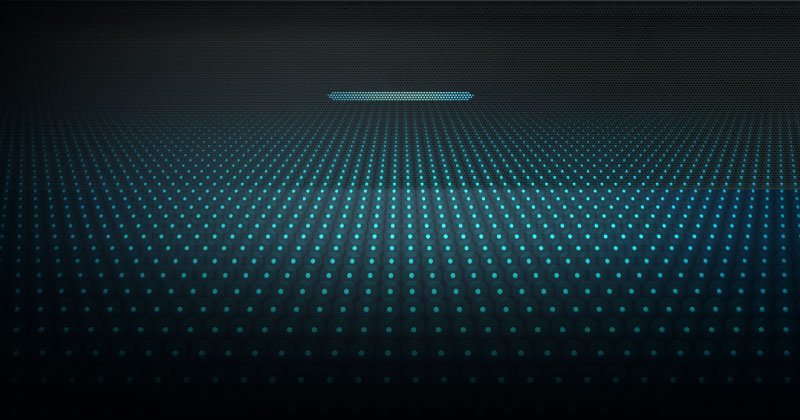Hybrid work is real and it’s here to stay. While the ways we meet and learn will continue to evolve, we know that collaboration and conversations between those in the office or class and their counterparts at home will be more prevalent than ever before. That's keeping many IT departments very busy installing, adjusting, managing and monitoring new AV setups.
This is why we’ve also been busy here at Nureva. We’ve added new features and capabilities to Nureva® Console and the Nureva Developer Toolkit that will help simplify or automate a range of tasks and reduce the time you spend going room to room supporting audio systems.
So, what's new?
Nureva Console
Nureva Console puts you in control – with a cloud-based platform that lets you manage and monitor your Nureva audio conferencing systems across multiple locations, from a single, secure intelligent dashboard you access from anywhere. It’s included with every Nureva audio system.
We’ve added two important new capabilities to Nureva Console.
Speaker presets
Different spaces have different needs for audio output. The volume, treble and bass settings that are right for a business meeting will be very different from a classroom situation where the level of noise caused by the students in the class might be significantly higher and more animated than in your typical business meeting. Fine-tuning in-room speakers can be time consuming, so we created presets that make it quick and easy for you to get the right audio output for common use cases. To access the controls, simply sign in to your Nureva Console account and select the device you want to configure. In the Speakers section under Device Settings, choose the mode you want and hit “apply.” The three modes follow:
Meeting room – This is the factory setting. Volume, bass and treble are modulated for typical speaking levels and natural conversations in meetings.
Classroom – We heard loud and clear from our many education customers that a classroom scenario requires a higher level of audio output. This setting raises volume, bass and treble so everyone in the classroom can hear and interact with their remote classmates – even when things get “lively” in class.
Custom – This lets you use handy sliders to fine-tune your settings in each space.
Device dashboard
Our new device dashboard provides color-coded filters that let you know in an instant the state of each of your devices. This makes it easier to stay ahead of issues while necessitating fewer trips to meeting rooms or classrooms. Once you’ve signed in to your Nureva Console account, click on one of the four icons that allow you to filter your devices according to a range of statuses. They are
Black – Total: Shows the total number of enrolled audio devices, regardless of their state.
Green – All good: Shows all audio devices that are online.
Yellow – Warnings: Shows all audio devices requiring a firmware update as well as identified meeting room computers that are currently offline (possibly asleep).
Red – Issues: Shows all audio devices that are disconnected or unplugged.
Nureva Developer Toolkit
We are happy to report that the Nureva Developer Toolkit is out of beta and available for all users. Enabled by Nureva Console and accessed through a Nureva Console account, the developer toolkit gives our customers secure access to a growing collection of cloud-based APIs and support documentation for Nureva audio systems. Developers get the power to customize and streamline how they access device information, manage firmware updates, change control settings, automate daily routine tasks and leverage an ecosystem of products and applications. And now, in response to feedback from our beta users, we’ve added some significant new capabilities.
Mock device support
Working from home, with limited or no direct access to Nureva devices, is a less than ideal scenario for developers to test or validate apps or scripts created in the developer toolkit. We’ve solved this problem with the launch of mock device support that uses a command line interface (CLI) to enable developers to fully mimic a Nureva audio device and all of its relevant states and actions. Now in-house developers or third-party contractors have a robust sandbox environment to fully test out APIs before exposing them to live meeting rooms. To access this capability, simply install the Nureva Console software, install the CLI, then create and enroll your mock device. Learn more.
Room controller integrations
In discussions with our customers, one of the most-requested capabilities has been room controller system integrations. We are pleased to announce that the Nureva Developer Toolkit now fully supports all connected room controller systems from leading manufacturers such as Extron, QSYS, AMX and Crestron. Our new service apps capability also supports a range of additional service-based integrations. To get started, just download the Nureva Console software, then register the service application. Learn more.
Device management on your terms
Learn how Nureva Console lets you adjust settings, install firmware updates, check device status and more – from anywhere, on a secure, cloud-based platform.
Editor’s note: This post was originally published May 2021 and has been updated.
Posted on May 26, 2021 6:00:00 AM